Software KPI's tells you about certificates, but sometimes you have a bundle of 3-4 certificate for one domain. It is called core certificate and they all come together so it is like you have one, if you have it for one domain
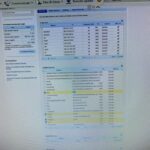
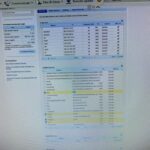
SSL Certificate Renew 2021
total 3 steps
1. buy the cert
2. wait for to validate
3. install and then wait for validate
At first, Need to buy the SSL certificate from this website: https://www.sslpoint.com/
It might take a couple of hours or max of 24 hours to validate the cert.
I will write here steps.
1. We need to find where are we using certificates
From “Certificates” in software we can see that we need to cover *.galaxysoftwareinc.com
servers.
2. To find what we have for that server we do name-server search
(you can paste this link to get report:
https://pingability.com/zoneinfo.jsp?domain=galaxysoftwareinc.com)
3. We see that our nameservers are set up via dnsmadeeasy.com (you can access data in hosted info)
4. Once you’re in check galaxysoftwareinc.com domain name and you will get list of all records
5. I can’t capture it via gyazo so please note this: selected items from CNAME records don’t have alias to external domain so they are pointing to our web server(s), and we need to update certificate on those servers (can be one or more of them)
6. As we can see ww3.galaxysoftwareinc.com points to our server for file downloads, if I remeber correctly it is our server with IIS installed
(just using brokerinspector.com to ping for IP address, but it seems I can’t log it)
We can do it via pingability.com just enter full domain ww3.galaxysoftwareinc.com or click this
link:
https://pingability.com/zoneinfo.jsp?domain=ww3.galaxysoftwareinc.com
7. We found it, and it’s Ukfasthost server
8. Now we open IIS and we search for certificate
9. Once you find certificate in IIS you need to create CSR (Create Certificate Request), you can do it simply by clicking link under Actions tab once you open Server Certificates
10. Fill certificate data, enter Alpha 2 ISO code for country
https://www.iso.org/obp/ui/#iso:code:3166:SC
11. Chose for Cryptographic service provide: Microsoft RSA, and Bit length: 2048
12. Under Specify a file name for the certificate request put: galaxysoftwareinc2023 (so we know it will expire in 2023) – max term we can buy is 2 years
13. You MUST choose path and file name before saving CSR (best to use something with this
methodology: C:\Users\graphite.rack\Documents\Galaxysoftwareinc-2021-2023
14. Once CSR is saved you can copy it and use it further to get valid certificate
15. We have certificate on one more server (unlock.galaxysoftwareinc.com) and we need to sort it there as well
16. Repeat procedure to find it’s ip, and then just find what server is it on
(once you have checked it, and if we have asterisk certificate, i.e. *.galaxysoftwareinc.com it will work on all servers)
IMPORTANT:
if you are using asterisk certificate on different types of servers, i.e. IIS, Apache or Nginx then you need to create conversion files to be able to import it on different platform.
17. Once you have all, copy CSR and paste it to certificate issuer page
18. Under authentication method choose DNS
Re DnsMadeEasy, if you just have one word without any dots then it is looking on our domain, if you have external services then you just ignore. So anything pointing to other domains just ignore
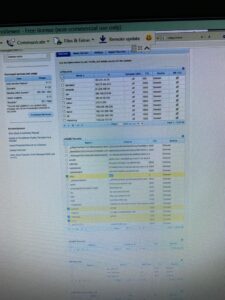
1. request the certificate from server and copy paste to ssl point and wait for to validate
Now we need to wait for certificate validation. Once that is sorted we can install it on the server and validate via DNS I’ll check tomorrow morning about validation status It should be granted in a few hours from now
| Cookie | Duration | Description |
|---|---|---|
| cookielawinfo-checkbox-analytics | 11 months | This cookie is set by GDPR Cookie Consent plugin. The cookie is used to store the user consent for the cookies in the category "Analytics". |
| cookielawinfo-checkbox-functional | 11 months | The cookie is set by GDPR cookie consent to record the user consent for the cookies in the category "Functional". |
| cookielawinfo-checkbox-necessary | 11 months | This cookie is set by GDPR Cookie Consent plugin. The cookies is used to store the user consent for the cookies in the category "Necessary". |
| cookielawinfo-checkbox-others | 11 months | This cookie is set by GDPR Cookie Consent plugin. The cookie is used to store the user consent for the cookies in the category "Other. |
| cookielawinfo-checkbox-performance | 11 months | This cookie is set by GDPR Cookie Consent plugin. The cookie is used to store the user consent for the cookies in the category "Performance". |
| viewed_cookie_policy | 11 months | The cookie is set by the GDPR Cookie Consent plugin and is used to store whether or not user has consented to the use of cookies. It does not store any personal data. |
Want to book a table? Please WhatsApp us!